Computer Basics :: 10 Tips You Might Not Know
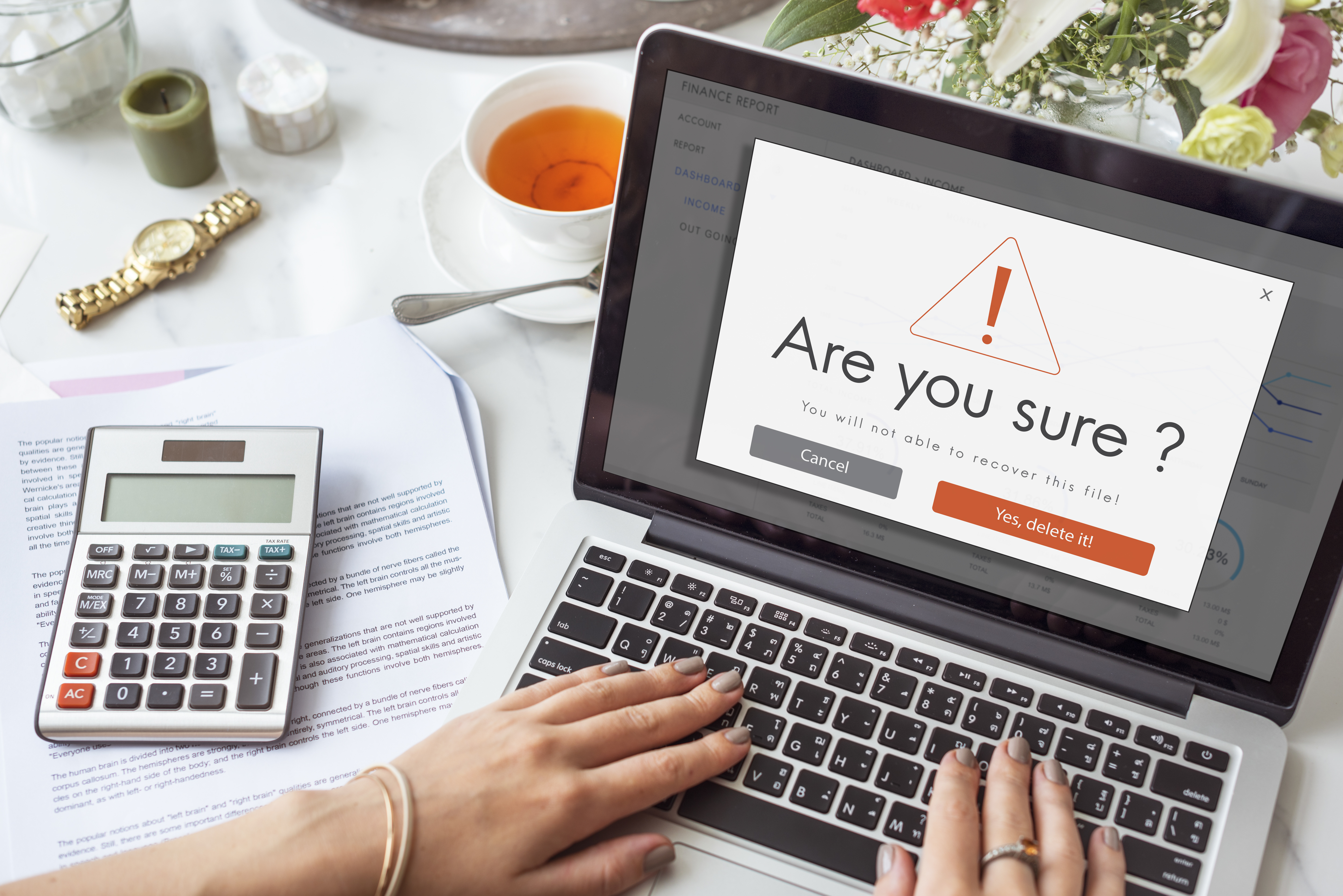
#1. Shut Down The Right Way
Learn how to shut down your computer correctly. This is very important and is often taken for granted. If you do not shut down the computer correctly it can cause an endless amount of problems. When a computer is shut down suddenly, and without warning, the computer is usually in the middle of an operation. The main problem is that if an operation is interrupted it usually remains unfinished and leaves stray or corrupt files lingering on your computer. Tips to shut down your computer.
The same applies when you want to remove a USB flash drive from your computer. You must do this correctly to ensure that the computer has in fact finished with the USB stick. If you remove the USB during a file transfer, you might corrupt the USB drive and its contents.
#2. Know Where Your Files Are Being Saved
Know where to store your files the files that you create. You should not save files just anywhere on your computer. Everything you save or create should go into your documents folder in Windows XP, Vista and Seven. The Windows XP documents also has other folders in it such as my pictures and my music. On Windows Vista you need to save your files in your username section. For example, my username is Mitz. This folder has documents, pictures, music, and so on in it.
To get to your pictures, documents and more, simply click on the start menu at the bottom right of your screen.
You should not save files in C: drive or even in C:\\Program Files. See How to organize computer files and create new folders and Organize your Computer Files.
#3. Install All Software to The Default Location
Install programs to the correct location on C: drive. This is an easy task, as all program, by default, get installed in C:\\Program Files. Unfortunately, sometimes people presume they need to choose where to install a program and change the default destination.
#4. Don’t Mess With IT
Do not change default settings. “If it is not broken, don’t fix it.” People touch things they are not supposed to and cause problems. Most of the time if you just use your computer, and not fiddle with its settings, then your computer will run smoothly and without problems.
#5. Get Rid of Trial Programs
Uninstall nagging trial programs and unused programs in the correct way. See how to Remove Programs. It is important to know how to do certain tasks correctly, and removing programs is one of them. Too many people think that if they remove the desktop icon, then the program has been deleted also. This is not true. Each program has files scattered in different locations on your computer hard drive. These need to be removed by correctly and thoroughly.
STEP 1: Go to Control Panel through Start Menu and click on the “Add or Remove Programs” icon. In Windows Vista and Seven it will be called “Programs and Features”.
add or remove programs
STEP 2: Select the software you wish to uninstall and click the remove option. In Windows Vista and Seven click on the program and then move up to the top to press the uninstall link.
STEP 3: After you click the remove button, a prompt will pop up which will ask you to confirm whether you really want to uninstall the software or not and so you can ultimately remove the program.
#6. Take Some Lessons
Complete a computer basics course. It will save you money on repairs in the end. People can easily rip you off when repairing computers. I have seen people get charged $100 for a tech guy pressing CTRL ALT DEL on the keyboard to bypass the password login section on Windows XP. The customer nearly had a heart attack when she had forgotten her password again, bought the computer to me, watch me start it and press those three keys to get in.
I used to repair computers and I have seen and heard about a lot of rips offs.
#7. Take Computer Maintenance Seriously
Learn how to perform computer maintenance and stick to a schedule. See Mitz’s computer maintenance checklist There are also some free programs in the Freeware that will help you keep you computer running smoothly.
#8. If You Need Antivirus – GET IT NOW!
Buy an Antivirus program if you plan to be on the internet. Don’t skimp on this one. Getting a virus can crash your entire computer and even damage hardware components. It is not worth risking your computers health by skimping on an Antivirus program. Free Antivirus programs are OK in some circumstances; however, they cannot protect you when you get hit by a serious virus. See my tips for getting the right virus removal software.
#9. Keep Updated
Perform regular updates. This is a great basic computer tip that is often overlooked. This includes downloading and installing Windows updates and Antivirus definition updates. They are both as important as each other. Firstly, Windows updates usually contain necessary patches and updates that keep your computer up to date and ready for almost anything. Without these updates, your computer could be vulnerable to attacks and also prone to problems with programs. The updates are there to keep your computer up with the times, not to spy on you, as some people might think. Also updating your virus definitions is a vital process and needs to be performed to keep your computer safe. If you do not update your virus definitions, your virus checker will only be looking for outdated viruses, not the newly developed ones.
#10. Backup or Risk Losing Files
Backup your files. The best thing to do with your files is to store them on a separate partition or hard drive to the operating system. For example, if you had C: drive and D: drive you should have Windows installed on C: drive and your saved files D: drive. This way if your computer crashes then the files will still be safe…But this does not mean you do not have to backup important files. You should have two copies of any important files and they should be stored in different locations. For example, if you saved a group of photos in C:\users\mitz\pictures you should not store the second copy on C: drive. You could backup the file to an external hard drive or even a disc. See What to Backup
See more computer basics articles.
If you have any more basic computer user tips to share with us, please comment in the section below.

#02 65 841 551 :: sales@pcpitstop.com.au :: www.pcpitstop.com.au/blog
 |
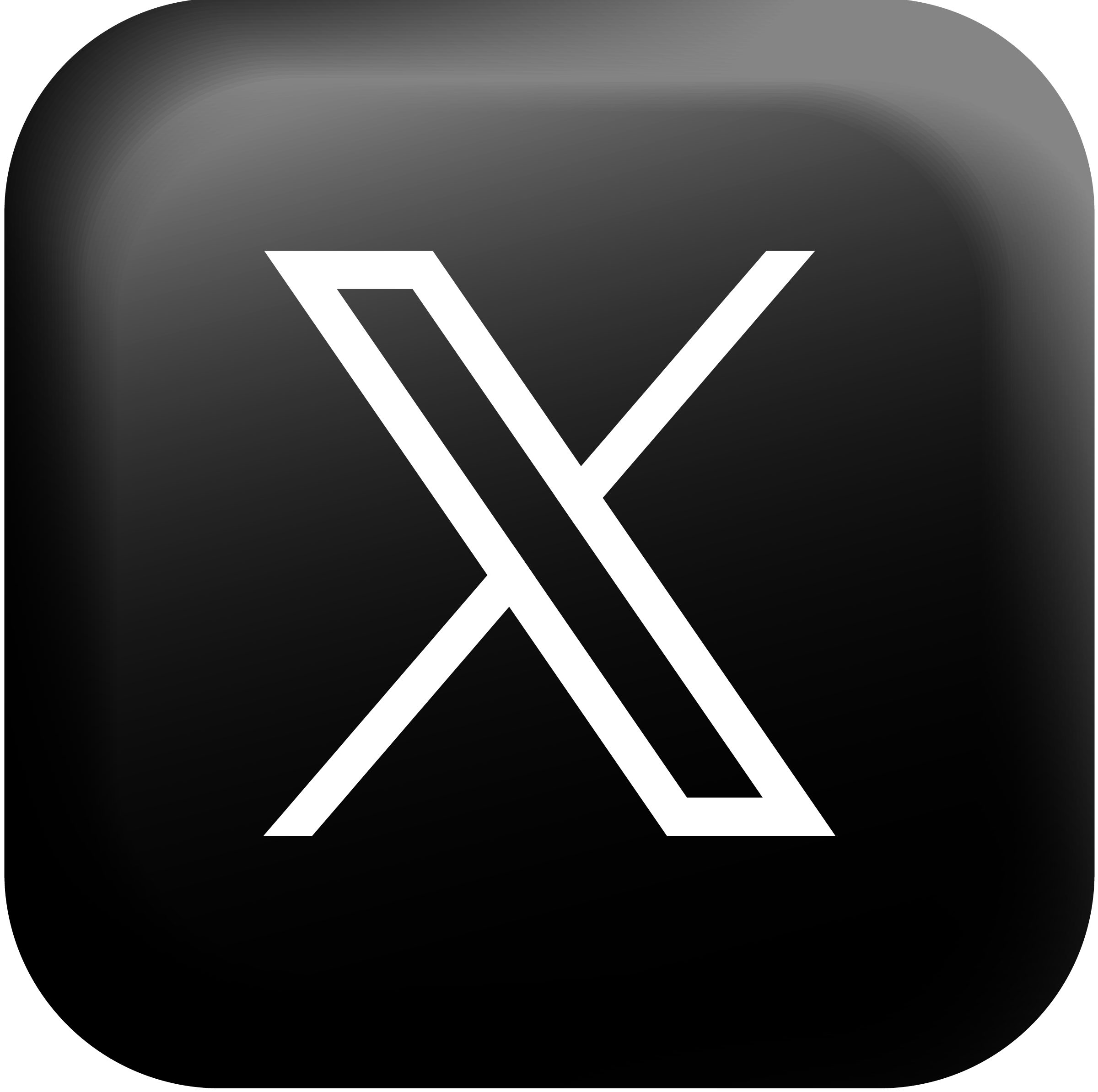 |
 |
 |
 |




