How to Correctly Organise Your Files & Folders on Your Computer

What is File Management?
Think of managing your computer files as a place for everything and everything in it place. You need a central place to store and access all your files and folders for optimal organisation, smart access and speedy retrieval without losing your sanity!
The easiest place is usually the Documents folder. This is a home for all your folders which contains your files. Let’s start there as it’s at least better than saving files and folders onto the desktop, or worse, a random folder off another folder on the main hard disk. (We have seen this way too many times when customers have lost data – so if this is you, take note!)

WHY IS FILE MANAGEMENT IMPORTANT?

We have serviced tens of thousands of computers and more times than we can count, we have seen thousands of files sitting in just one folder. No folders to easily locate what you are looking for, just thousands of files.
A folder that is not correctly labelled or in the wrong place is just as bad, if not worse than having files spread all over your computer with no logical sense.
ORGANISING YOUR ELECTRONIC FILES
** The aim is to be able to quickly locate any important file, even years after its creation.
** As years go by, you will accumulate more and more files and you need an easy way to and organise and access.
** As your business or family grows, or more people need access to a common set of files and folders, you will need a system in place that everyone can follow so no files get lost and everyone can follow the one file management system.

FILE MANAGEMENT BEST PRACTICES

** One central place for all your documents. Use your Documents folder on your computer or a common shared folder on a network attached storage to save all your files and folders.
** Use a logical hierarchy and nest folders within folders for easy organisation. Just like you used to have a filing cabinet with draws, then dividers then manila folders, the same applies to organising your computer files. You may have a storage location, which would be like the old filing cabinet draw, then you would have the dividers, which would be like the main sub folder, then you would have the manila folders, which would be a sub folder inside a sub folder, then you may have your documents and files. Example: bens-tax\2019\pc-pitstop-tax\pc-pitstop-notice-of-tax-assessment-2018-2019.pdf
** Use subfolders that have a purposeful meaning only. They can be great, but too many unnecessary clicks create too much searching so use them only where appropriate. For example, if 2019 has one document per month of information you would save all 12 files under one folder with ‘2019’ in the name. If each month in 2019 had many documents needed, you’d probably consider creating sub-folders with for all 12 months to house them.
FOLLOW A CONSISTENT NAMING CONVENTION
A file naming convention is a particular way you will always name your files. This really helps in the future when searching for a file – for you and your computer. The best way is to be consistent and descriptive in naming your files without going too overboard. Spend a little time thinking critically about how you should set your file names, with these simple rules in mind:
1. Don’t use prohibited characters in your files or folders. / ? < > \ : * | ” ^
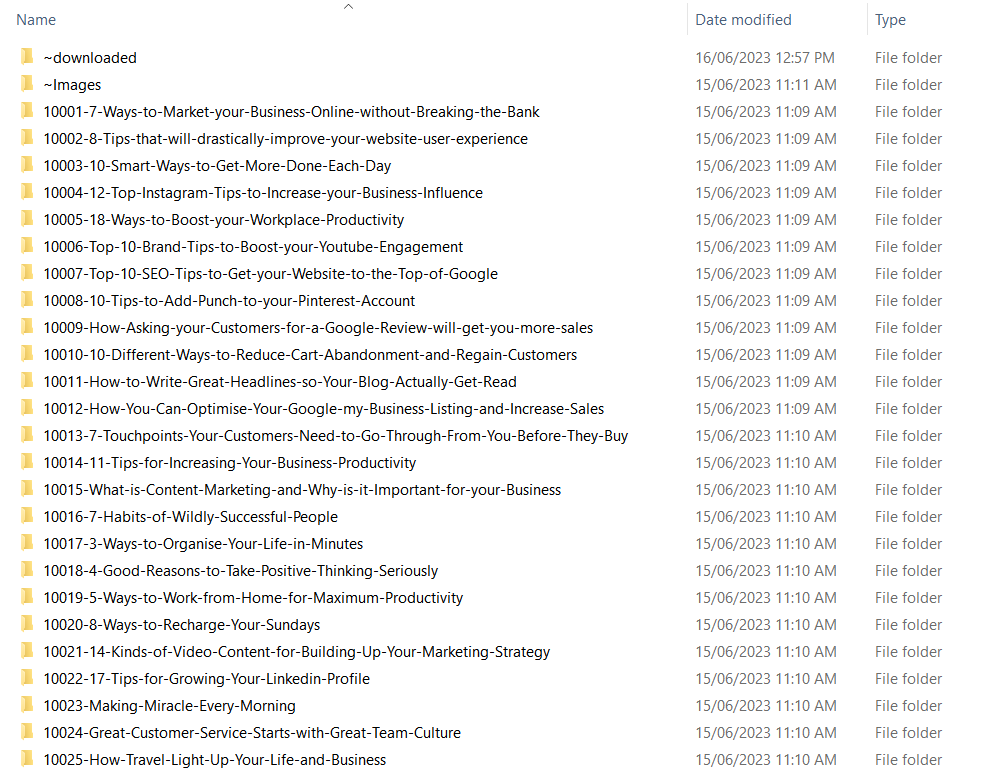
2. Limit the filename and folder length. The maximum full path is 260 characters. Ie: C:\users\ben-waters\documents\bens-tax\2019\pc-pitstop-tax\pc-pitstop-notice-of-tax-assessment-2018-2019.pdf is 118 characters, so be descriptive but use abbreviations like tax instead of taxation, jan instead of January.
3. Don’t use camel type. Camel type is: BenWatersTaxDocument.pdf. There is a mixture of capitals and lower case. Just stick to lower case for the best compatibility. Your files in the future may be used on another system, like a Mac or a website or network attached storage. Each different system has different rules for how you can name your files, so it’s important to get it right from the start to save headache in the future.
4. Don’t use spaces in file names or folders. Instead, use a dash “-“.
Example: pc-pitstop-notice-of-tax-assessment-2018-2019.pdf – this will also greatly help with compatibility in the future.
5. Add dates to the end of your files. For example: file-management-lesson-20180124.doc . This helps you to quickly determine when the document was made or last edited, even years in the future. It also allows your computer to organise them in order for you.
6. A great help if you are working on a really important file is to change the date on the end of the file name and or add a version number. This is especially important if you are working on a book or an important excel file where you would be devastated if you lost more than a couple of hours of important revisions and changes. I recommend this because files can become corrupted even when you are working on them – there could be a brown out, a black out or a computer malfunction – and I have firsthand experience with losing days worth of work when writing a 300 page training guide.
For example, you may have a document you are working on called “pc-pitstop-training-guide.doc” Instead of just saving to the same file, add the date to the end, then add a version number, then choose “Save As” to rename the file each time you save the file. You will end up with multiple copies of the file that you can easily revert back to in case of data loss. Example: pc-pitstop-training-guide-20190102-version1.doc. I may get up to version 5 for that day. The following day, I would change the date and start from version 1 again.
7. Be specific in naming your files. Give your files and folders logical descriptive names. You need to be able to look at a file and determine what it is all about without having to open it. Call it something like “pc-pitstop-notice-of-tax-assessment-2018-2019.pdf” instead of just “business-tax.pdf”.
FILE AS YOU GO
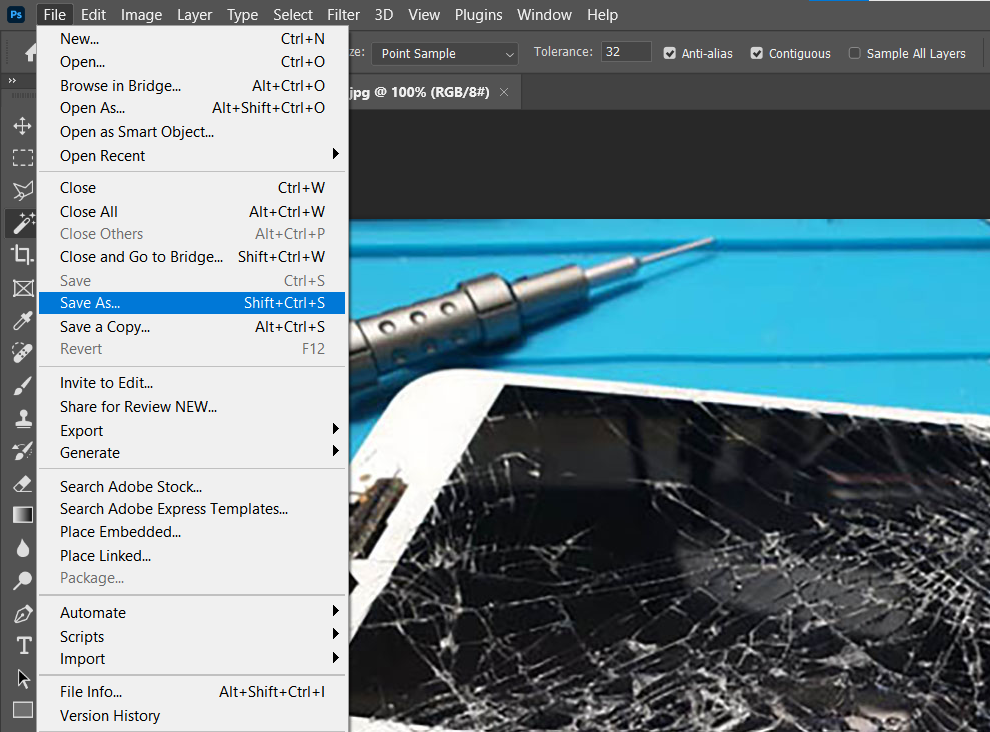
Get into the habit of using the Save As dialogue box and properly naming and saving your file in the right location the first time. Make it easy on yourself and save filling your desktop and documents folder full of weird files why you can’t remember why you created, let alone saved. A stitch in time really saves nine here.
FORCE A FILE OR FOLDER TO THE TOP OF THE LIST
Handy trick: you can force a folder or file to the top of your directory/folder list by putting in a “~” at the beginning of the name. Example, we use “~unsorted” as a folder name to put all our old unsorted files and folders into until we can organise them (Even we had old habits that we had to unlearn and break!)
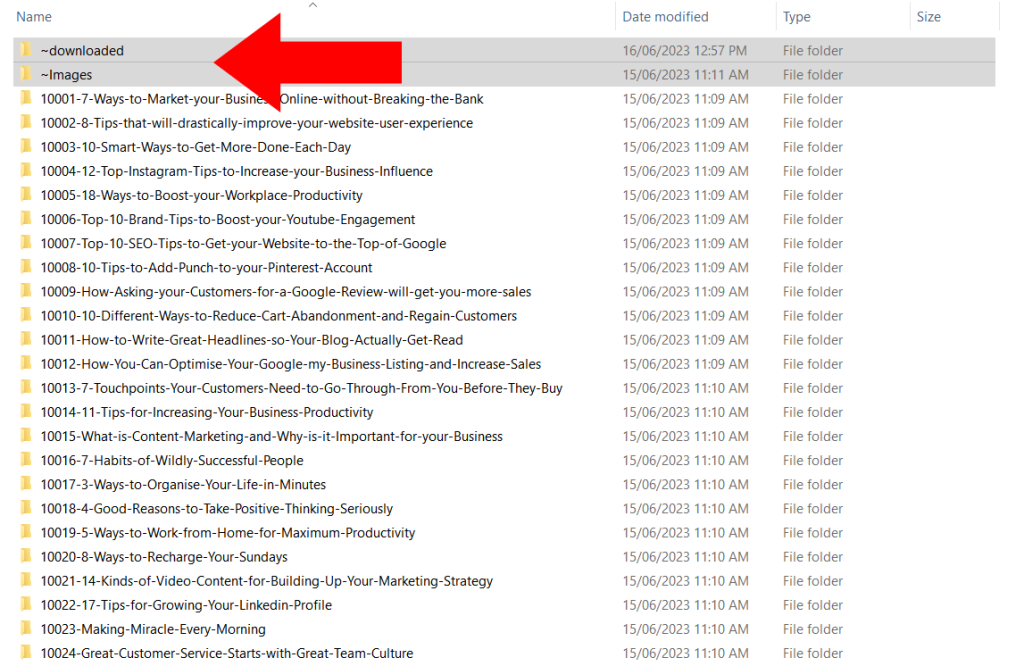
PURGE YOUR OLD FILES REGULARLY
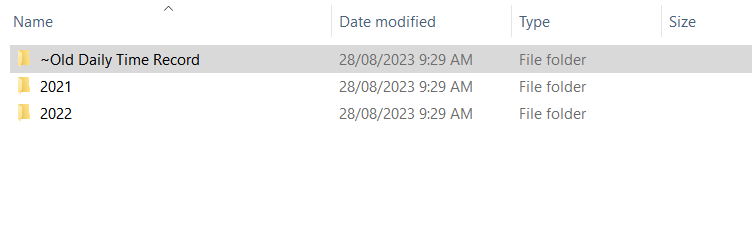
Delete old files that you no longer use. If you are in business, you may need to legally keep your old files, in that case you can create folders like “~old” , “~archive” or “~inactive” to organise your old (but still organised) folders.
CONSISTENTLY BACKUP YOUR FILES
Backup, Backup and Backup again. My favourite saying is that you have not truly backed up your files unless you have three copies of that file, and one of them is stored offsite or online in the cloud.
Get into the habit of backing up any files that you would be devastated to have lost. Files can become corrupted when you are working on them, your computer could get a virus or you could have a computer malfunction where you lose part or all of your files.
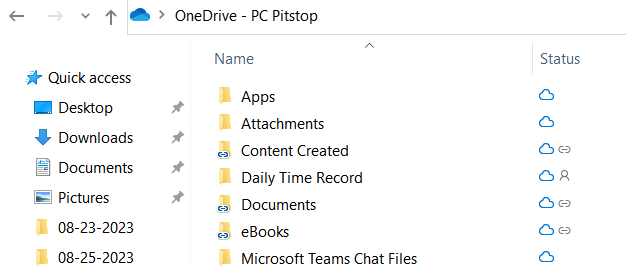
This happens more thank you may expect, with customers experiencing data loss almost on a daily basis. Recovering lost data can cost into the thousands of dollars if at all possible, so an ounce of prevention is better than a pound of cure.
FILE SECURITY

If you have sensitive files, you can choose to password protect them and or use file encryption to lock up your files so only trusted users can ever access them.
COMPRESSING FILES & FOLDERS
If you need to send an organised selection of files and folders to a friend or colleague or would like to archive a selection of files and folders, you may choose to compress as a ZIP archive. You simply select the folder/files that you want to add to a compressed ZIP archive, use the right mouse button and select “Send to” then Select “Compressed (zipped) folder”. This will make one file that can be easily moved to an archive folder or sent easily over email or uploaded to cloud storage.
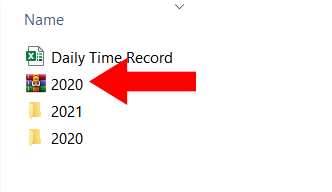
No more wasting time sorting and searching through a bad file structure and misplacing important information.
Now you’ve organised your files and folders…how’s your photos looking?!
Not to worry, we’ll be talking all things Google Drive, Google Photos and cloud storage very soon!
SHARE WITH YOUR FRIENDS NOW
If you’d like to talk first, just contact us or give us a call on 02 6584 1551.
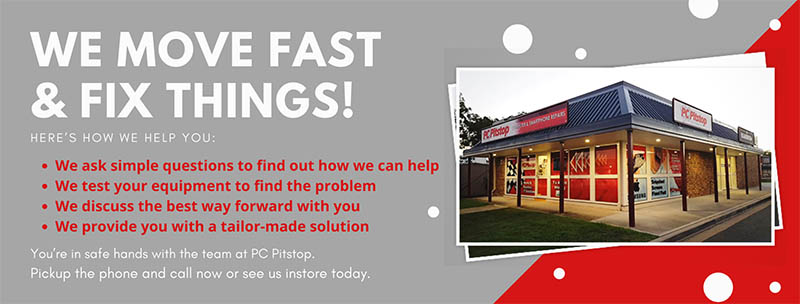



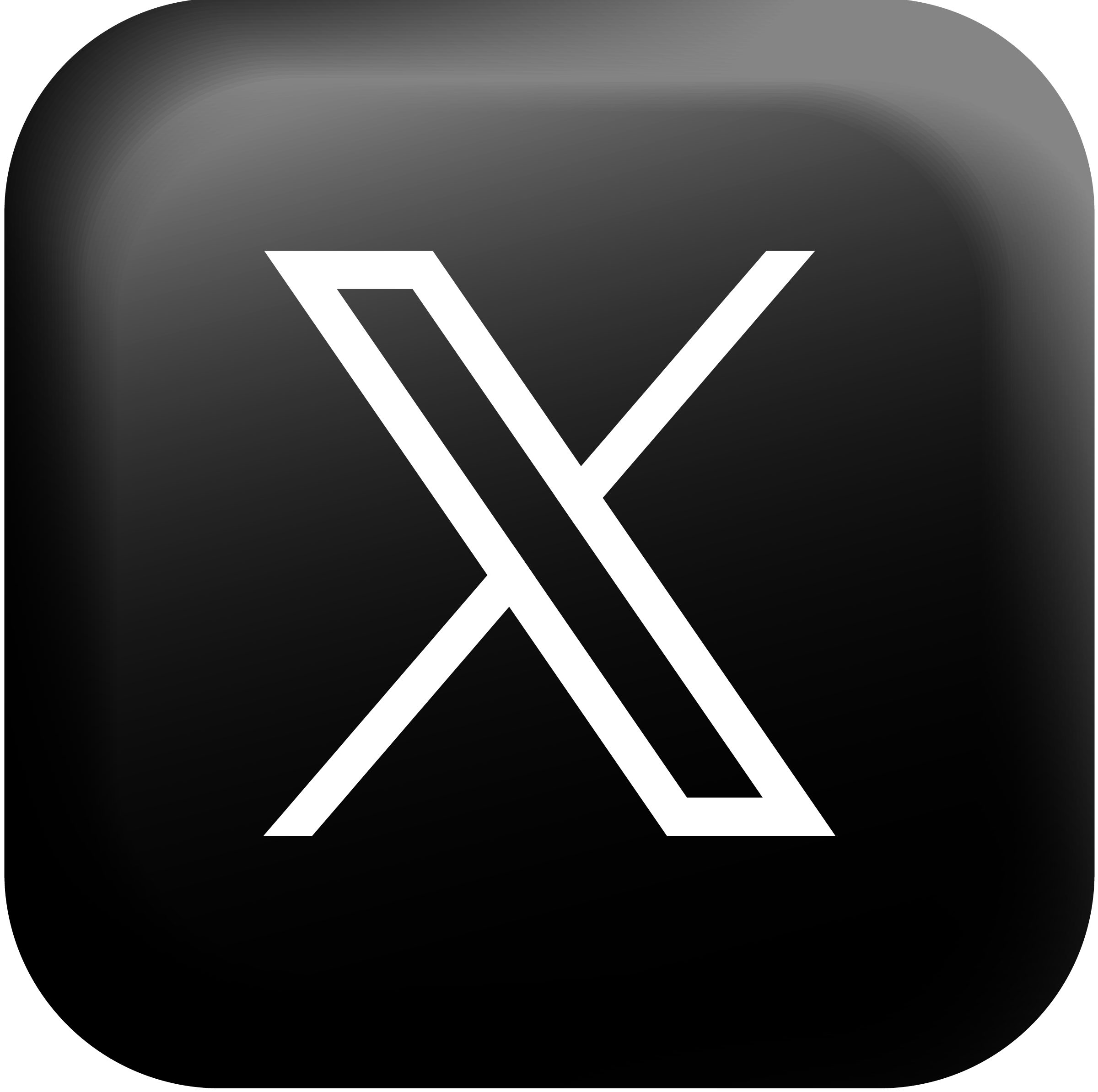




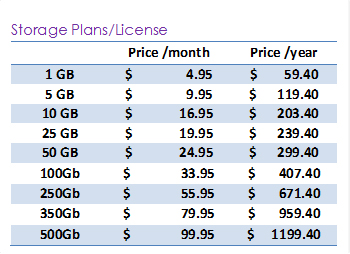


1 Comment
File management is an important aspect to remain organized. If you do not organize your files on the computer you are going to waste more time searching for files rather than doing anything productive. I once had a problem with the drivers of my Fuji xerox 7760 and was frantically looking for them in the windows section however my son had changed the path and I had to go through a lot of searching and sifting through files and folders to find those drivers.