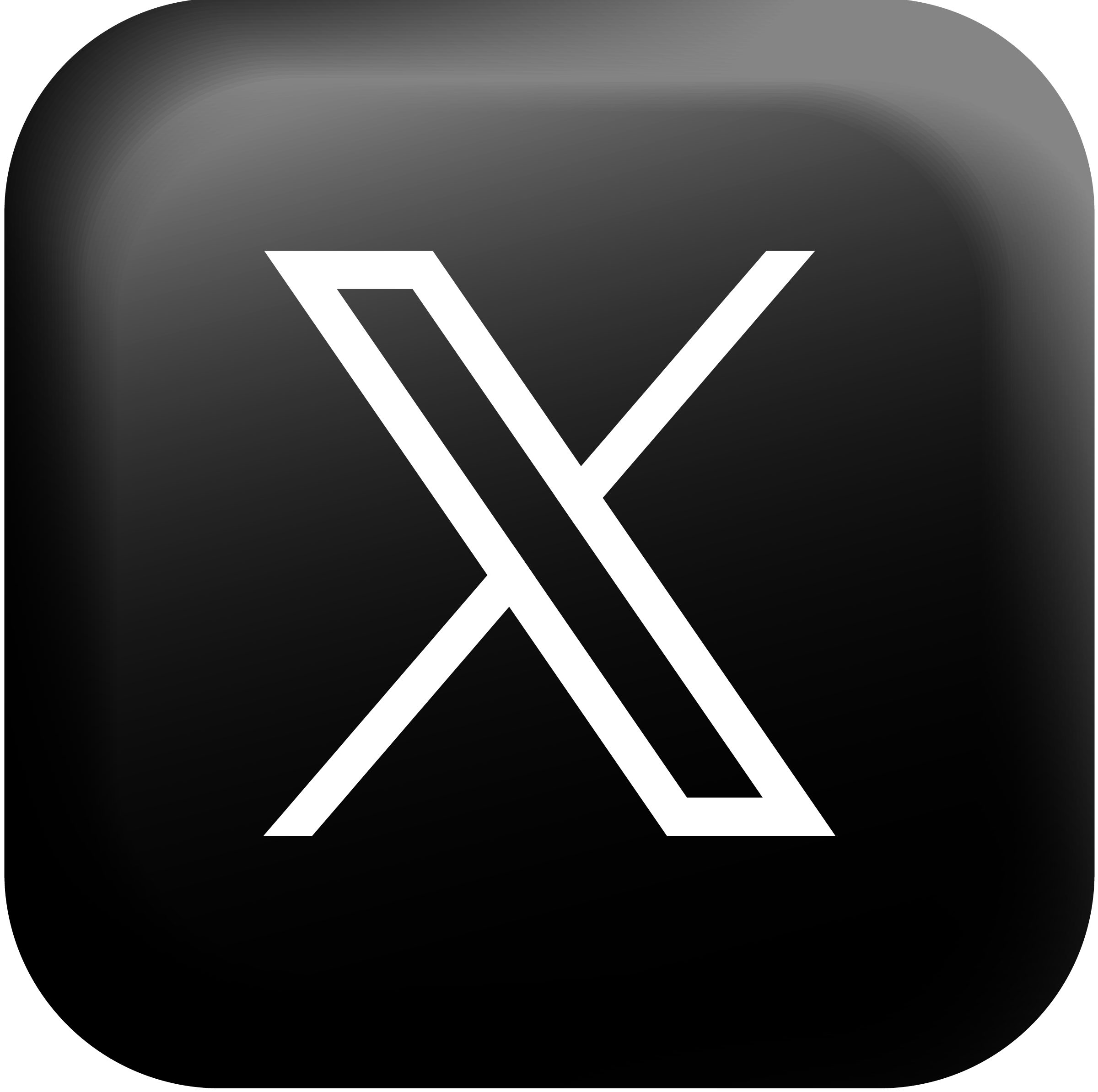The Importance of Backing Up Your Technology

The Importance of Backing Up
Backing up is crucial. Backing up at the basic level involves the act of copying all your important files to a separate external device that can easily be taken off site with you each day for security measures in business or easily accessible during an evacuation for home users, keeping precious data and memories safe and saving you time, money and tears.
There are a several different backup types and just as many different ways to backup. We will run you through some of the most common. If you are unsure of which backup type you need, speak to one of PC Pitstop’s Trained Technicians for the best solution in your environment.
Basic Data Backup
The basic data backup is the process of backing up the data the program made, not the program or the programs settings. An example here would be backing up a Word or Excel Document but not Microsoft Word or Microsoft Excel itself.
 |
 |
 |
How to do a basic data backup:
- Insert/plug-in your External Hard Drive (or Flash Memory Drive)
- Go to the folder or location of the files you want to backup
- To select all the files in that location, use your keyboard to press [CTRL] + [A] (Press Ctrl key then while still holding Ctrl key, press the A Key)
- You will now notice all the files in the folder are highlighted, this is telling the computer that you have selected these files and you want to do something with them
- Now use your ‘right’ mouse button and click on one of the highlighted files
- You will now see a little menu appear, run the mouse over the ‘Send To’ item then click on ‘Backup Disk’ or (E:) disk or similar (Depending on the number of external devices you have running, your hard drive will be assigned a letter to identify it)
- Your files will now copy/backup to the external device.
It’s a good idea to always have a copy of your files on at least one another device. Don’t make the mistake of copying your files to an external device then deleting them off your computer.
Remember: Backups can also fail. If you are worried about your computer clogging up with too many files, consider a Hard Drive upgrade – You will keep everything the way it is setup, but with a bigger storage capacity for future storage.
System State backup:
The System State backup allows you to make a complete backup of your whole computer – operating system, programs, settings, data, email: the lot. This is great way to recover your system if the Hard Drive fails or you get a particularly nasty virus. The system state backup is only available on Windows 7 and above. For anything else, you will need a separate program like Acronis True Image to complete the task. A great feature of Acronis True Image is the ability to do a backup to dissimilar hardware, very handy when you have a motherboard failure where normally it would require reinstall every program, all your data and settings, even if you have done a system state backup.
Remember: Your data security is only as good as your last backup and backups can and do fail. There is a saying in the IT trade: You haven’t backed up until you have done the backup three times, and one of the backups is stored offsite.
SMEs
NORTON BACKUP EXEC SOFTWARE
BUY ONLINE: www.pcpitstop.net.au
- Enterprise backup software
- Backup individual workstations
- Server backup
Small Office & Home
ACRONIS TRUE IMAGE BACKUP SOFTWARE
BUY ONLINE: www.pcpitstop.net.au
- Easy to use interface
- Scheduled automatic backups
- Peace of mind security